How can we help?
-
Managing Reservations
-
- How to view reservations on a date in the Reservation Manager?
- How to view a reservation on a particular date for a product (room type)?
- How to manage the reservations listed on the right side of the screen?
- How to create a new reservation in OnRes system?
- How to modify a reservation?
- What more can you do on the date grid?
-
- What's new in the Reservation Manager?
- How to switch between the Enhanced View and Classic View of the Reservation Manager?
- How to use the Filter function in the Enhanced View of the Reservation Manager?
- How to use the Smart Search function in Enhanced View of Reservation Manager?
- How to see reservations of a selected date in the enhanced reservation view?
-
-
Managing Inventory
-
Managing Products & Packages
-
Managing Rates and Restrictions
-
Promotions and Discount Codes
-
- How does promotion work in the OnRes system?
- How to setup a promotion?
- What happens when two promotions overlap on the same dates?
- How to exclude promotions on certain dates?
- How to apply a promotion in the Reservation Details window?
- How to show availed promotions in the guest confirmation emails?
- How to create a "Free night stay on a reservation" or "3rd Night Free" kind of promotion?
-
-
Managing Housekeeping
-
Managing Channels
-
Analytics & Reports
-
Settings
-
Managing Interfaces
-
Guest Emails
-
Check-in/Out & Room Assignments
-
Managing Add-ons
-
Setup OnRes 2.0 Booking Process
-
Setup Policies
-
Export Availability
-
Payment Gateway
-
Multiple Room Type Booking
-
- The Reservation IDs
- How to find / sort a Master Reservation?
- How to view / edit a Master Reservation?
- How to create a Master Reservation?
- How to add/split a Child Reservation to/from an existing Master Reservation?
- How to cancel/reactivate a Master or Child Reservation?
- How to merge existing single reservations into a Master Reservation?
-
Contact Manager
-
Contactless And Upselling
-
Financial System
-
- How to open / create a folio?
- How to post charges to a folio?
- How to make payment?
- How to void a posting?
- How to transfer a posting to another folio?
- How to setup Billing Instructions for automatic transfers?
- Receipts
- How to Check-out a Reservation if it has Folios with Zero Balance?
- How to associate a credit card with a folio?
- How to bill a reservation to an Accounts Receivable (A/R) account?
-
Group Reservation
-
Room Auto Quarantine
-
Troubleshooting
< All Topics
How to view the room status?
Room Status is under Housekeeping -> Room Status section. It always shows the current room status.
The rooms are sorted based on their locations by default. In the OnRes system, the room locations can be set up at Setup -> Rooms section.
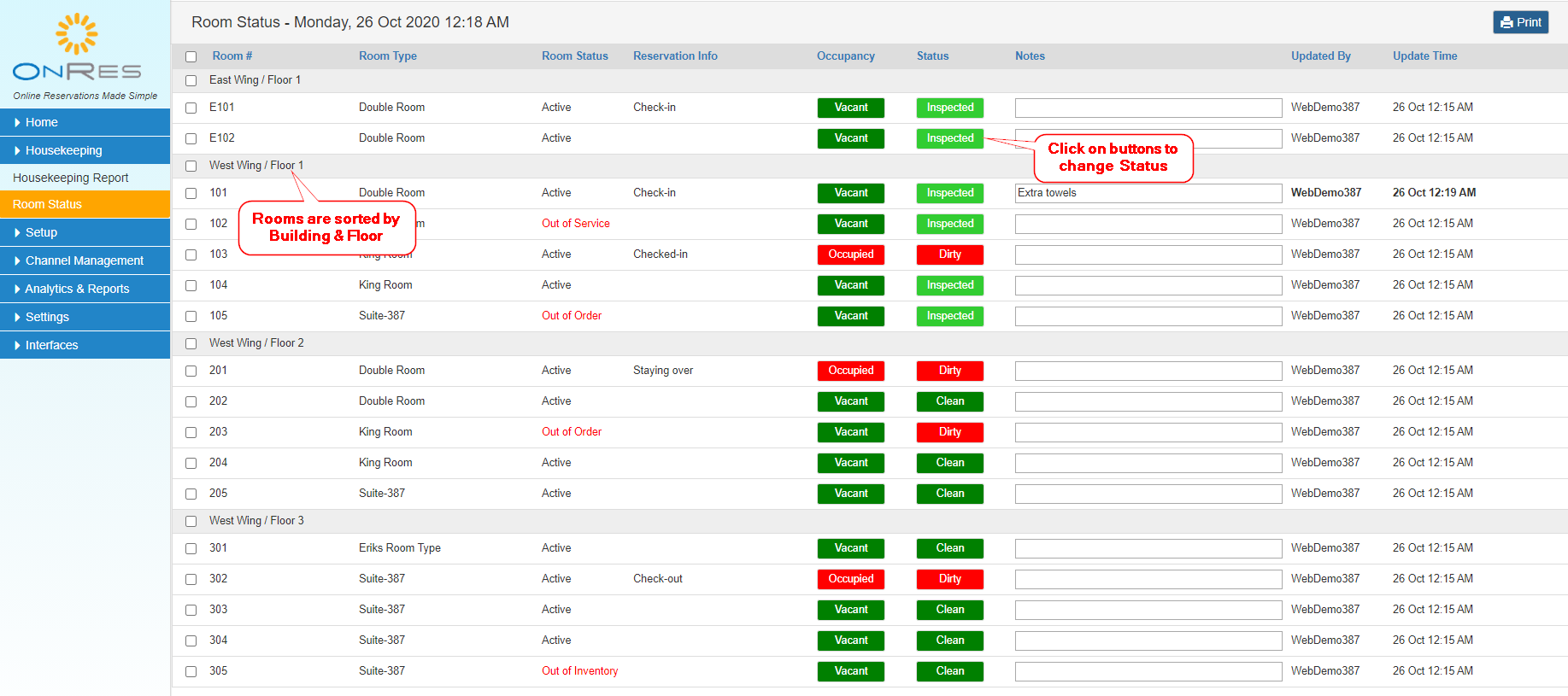
The Room Status shows the following information about the rooms:
- Room Status – Active, Out of Order (OOO), Out of Service (OOS). These statuses are set at the Room Setup section (Setup >> Rooms).
- Reservation Info – When a room is assigned to a reservation, the reservation information would appear in this column. E.g. Check-in, Checked-in, Staying-over, Check-out, Checked-out. It would also indicate whether a reserved room is set to Early Check-in or Late Check-out, etc.
- Occupancy – Vacant or Occupied. Once the guest is checked in the room, the system will update the room status to Occupied. When the frontdesk checks out the guest, the system will update it to Vacant. If needed, Housekeepers can also override this status by clicking on the button (and then press Update).
- Status – Housekeeping statuses including Dirty, Clean, and Inspected.
- Notes – Housekeepers can view or edit notes for each room
Table of Contents